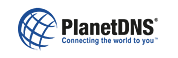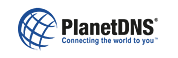|
 |
 |
 |
| General
|
How do I sign up for the Enterprise Service?
|
There are 3 easy steps to using your own domain name with the PlanetDNS Service.
- Step 1 - Domain Registration
Register up to 3 domain names that you want to use with the Enterprise Service at any domain registrar of your choice. We recommend that you use http://www.godaddy.com for your domain registration as they provide domains for as low as $8.95 US/year.
- Step 2 - Update Name Server Information for your domain to PlanetDNS
Before we can provide the Dynamic DNS Service for your domain names, you must point the name server information to the PlanetDNS name servers. To do this, you go back to the place where you registered the domain name you want to use and update the name servers for your domain name to point to our name servers shown below:
ns1.planetdns.net
ns2.planetdns.net
ns3.planetdns.net
ns4.planetdns.net
- Download the PlanetDNS Client on your computer
You will need to download the PlanetDNS Client software and install it on your computer before you can order the Pro Service. Once you have installed the software, you will have created an Authorization code for your installation which is needed to order the Pro Service online from our website.
- Step 4 - Order the PlanetDNS Enterprise Service
Order the PlanetDNS Enterprise Service in our online purchase section. You will need to provide your Authorization code for the PlanetDNS Client you have installed on your computer. To obtain your Authorization code, simply click on the Account tab in the PlanetDNS Client software.
|
|
|